What Is Unity Asset Store and How to Download Assets From It
Published on Jul 13, 2022 by Arun Michael Dsouza
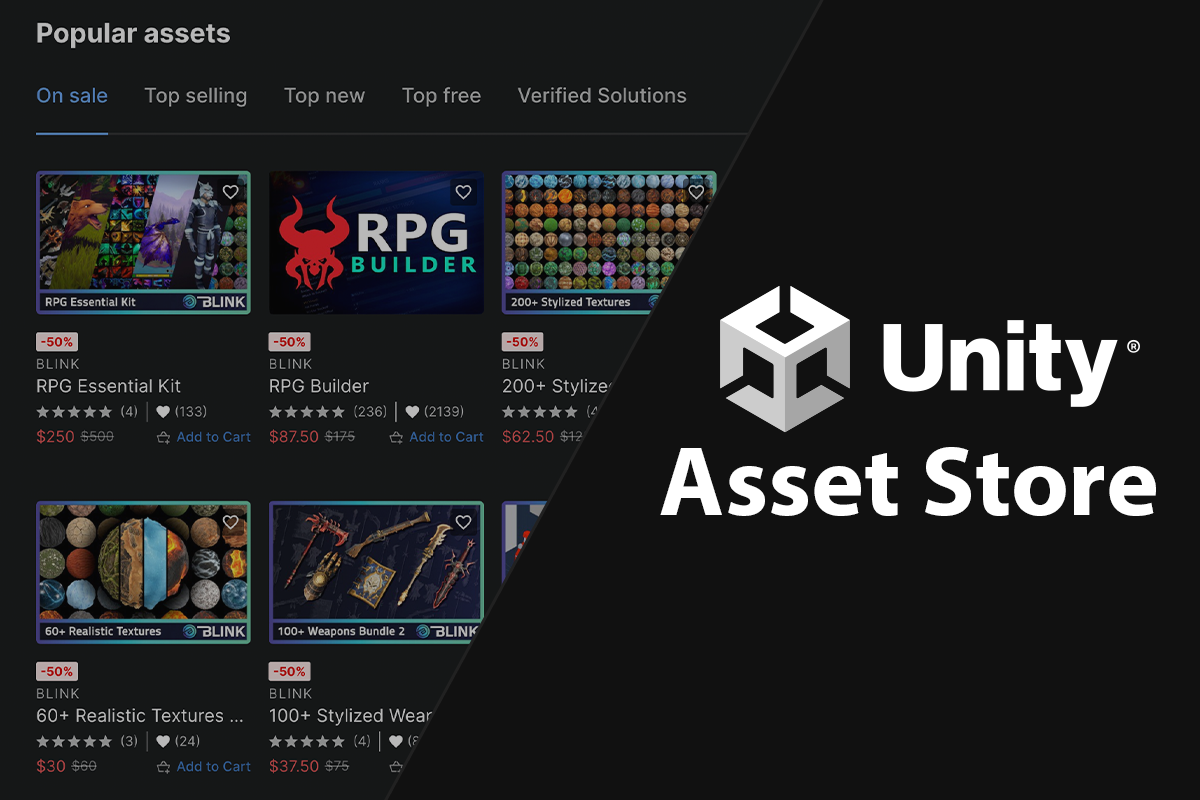
The Unity Asset Store is a marketplace for purchasing and downloading assets to use in Unity projects. It contains a vast collection of ready-to-use assets, both free and paid that range from 2D/3D character models/sprites, animations, textures, VFX, audio effects, tools etc.
Depending on the complexity and needs of your project, you can choose from a wide variety of assets developed and maintained by Unity and members of the community.
Instead of building everything from scratch, these readily available assets can be used (and modified if needed) to speed up the entire development process.
Note: To know how you can download and install Unity on your system, you can check out this blog post. It is recommended that you create a Unity ID before installing Unity and signing up for a Unity plan.
Accessing the Unity Asset Store
To access the Unity Asset Store you can go to assetstore.unity.com. The website allows you to search and purchase different types of assets, view the assets that you own and even sell assets.
Note: A Unity ID is required to purchase, save and sell assets on the store.
The Unity Asset Store also displays top-rated assets picked by the Unity staff for easy access and experimentation.
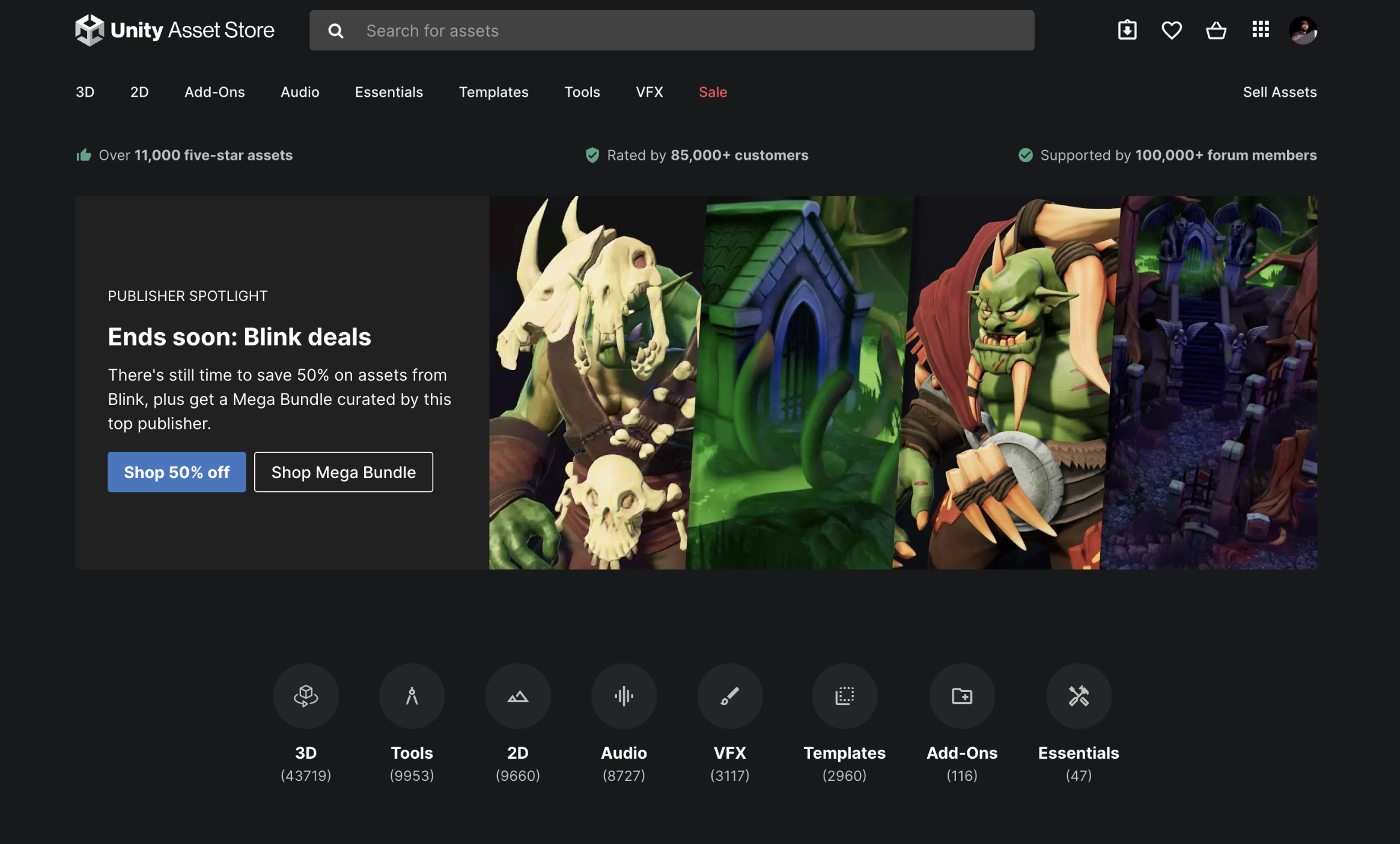
Purchasing Assets From the Unity Asset Store
You can access the Unity Asset Store website and search for the asset required for your project. Once purchased, it can be downloaded and imported into the Unity Editor.
There are multiple free assets available that can be added to your assets list with a click of a button. Once you’ve selected a free asset, click on the Add to My Assets button to add that asset to your assets list.
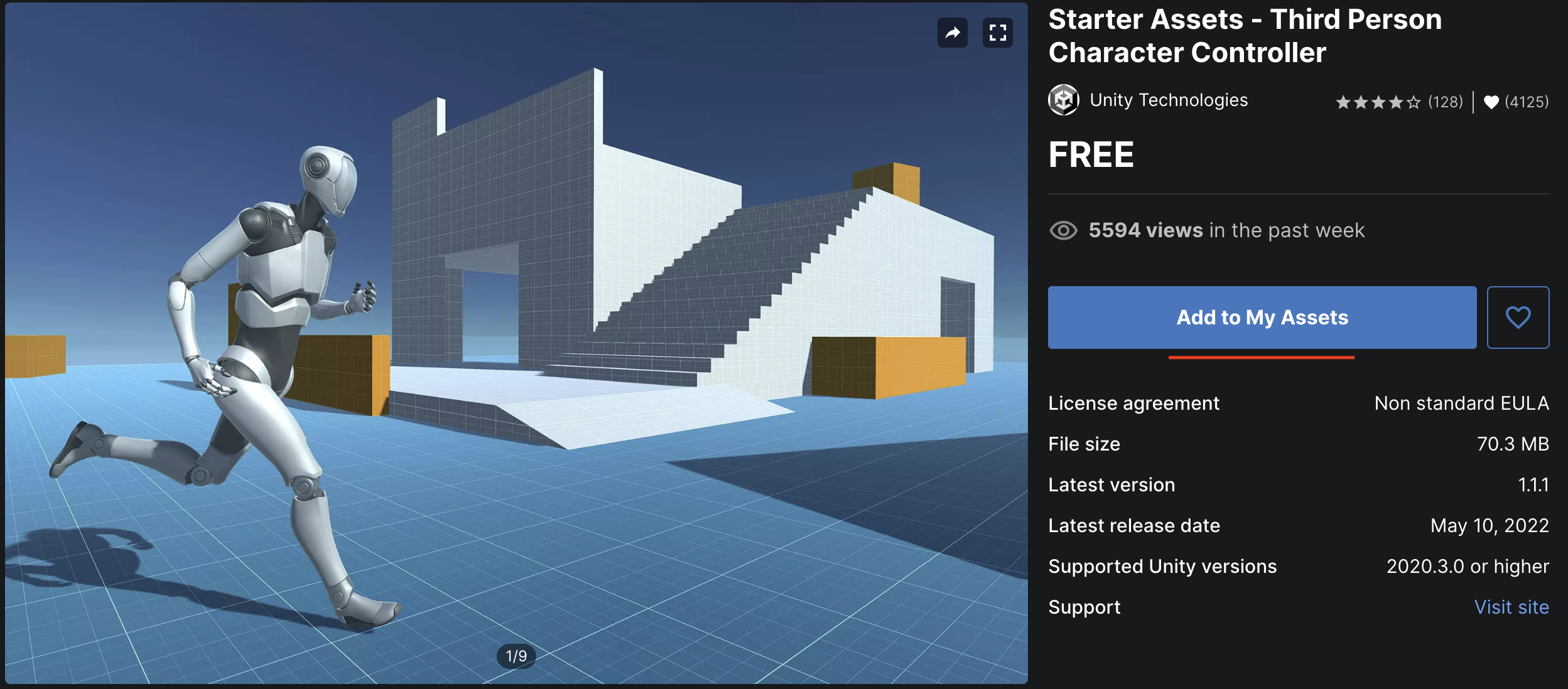
For paid assets, click on the Add to Cart button to add them to the cart. Paid assets can be purchased using PayPal or a credit card.
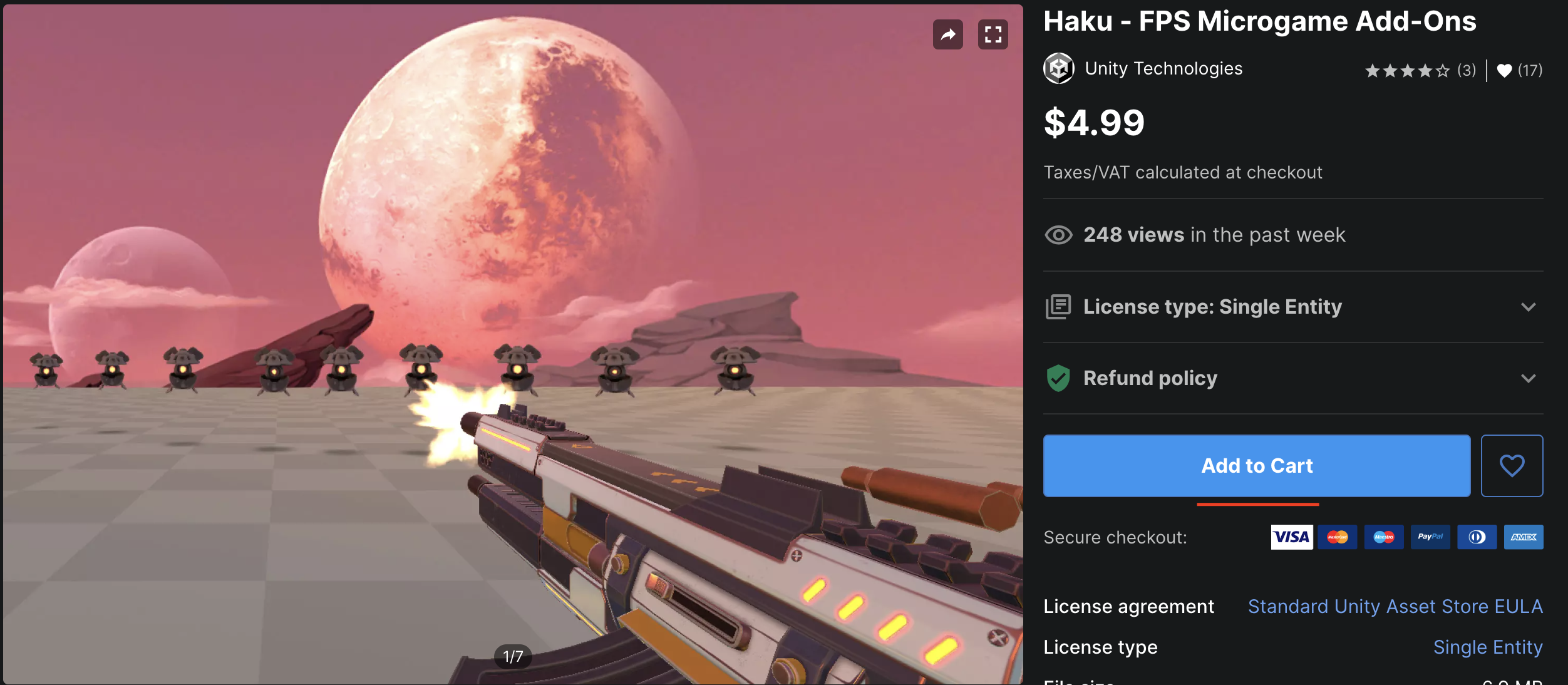
Note: Before purchasing an asset, make sure to check all of its details like the Unity versions supported, license agreement, size etc.
To view all of your assets, you can go to the My Assets page to see a list of all the assets that you have purchased. You can also search and apply filters in your assets list to locate the assets that you need.
Downloading and Importing Assets in the Unity Editor
To use an asset from the My Assets page, you need to click on the Open in Unity button.
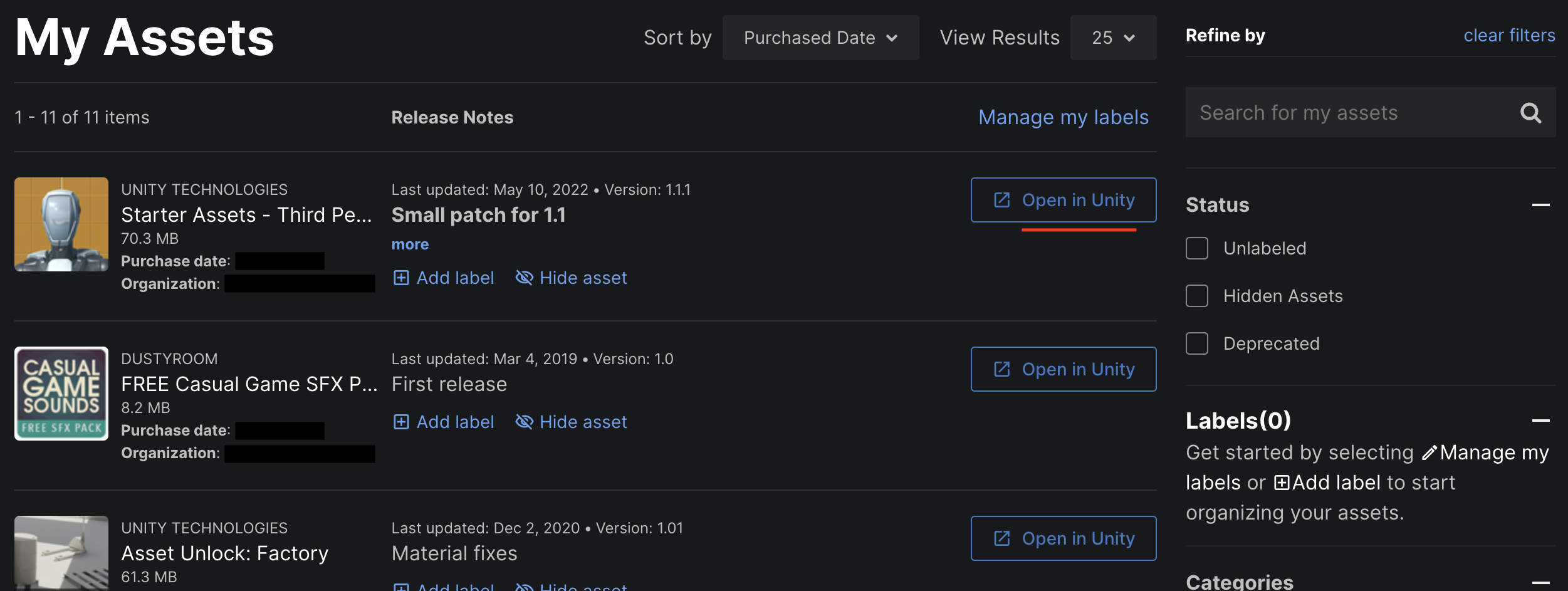
Once you click on it, Unity Hub will open up if you don’t have the Unity Editor already open, and after selecting a project you will see the Package Manager window open up with the asset selected in the list.
To download the asset, click on Download.

You can also go to Window > Package Manager to open the Package Manager. Under Packages, if you select My Assets, you can select and download the asset that you have purchased.
Once downloaded, you can import the asset into your project by clicking on Import.
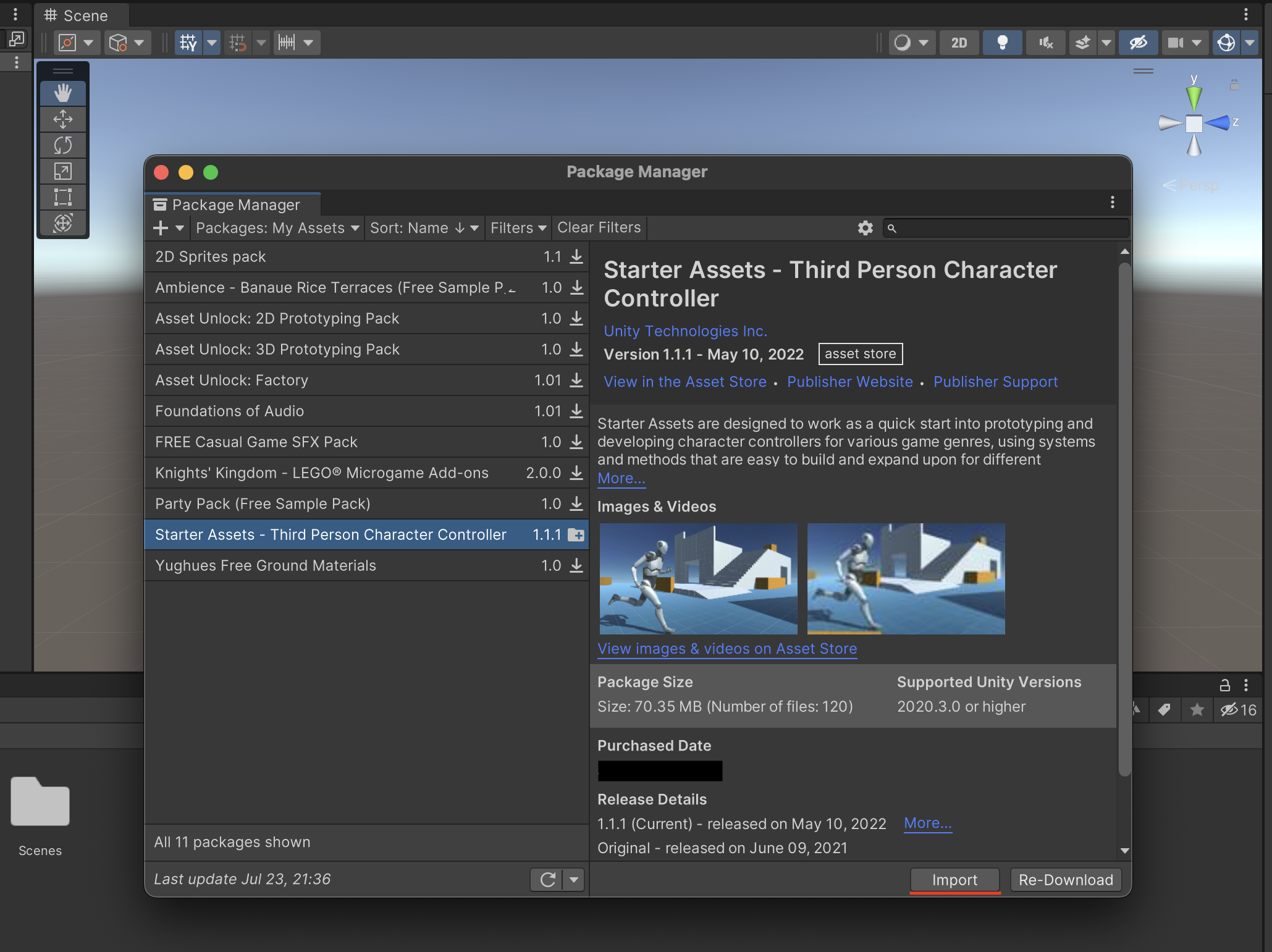
This will open another window with the contents of the asset listed out that you can select/deselect based on your requirement. Clicking on Import will import the selected assets in your Unity project under the Assets directory.
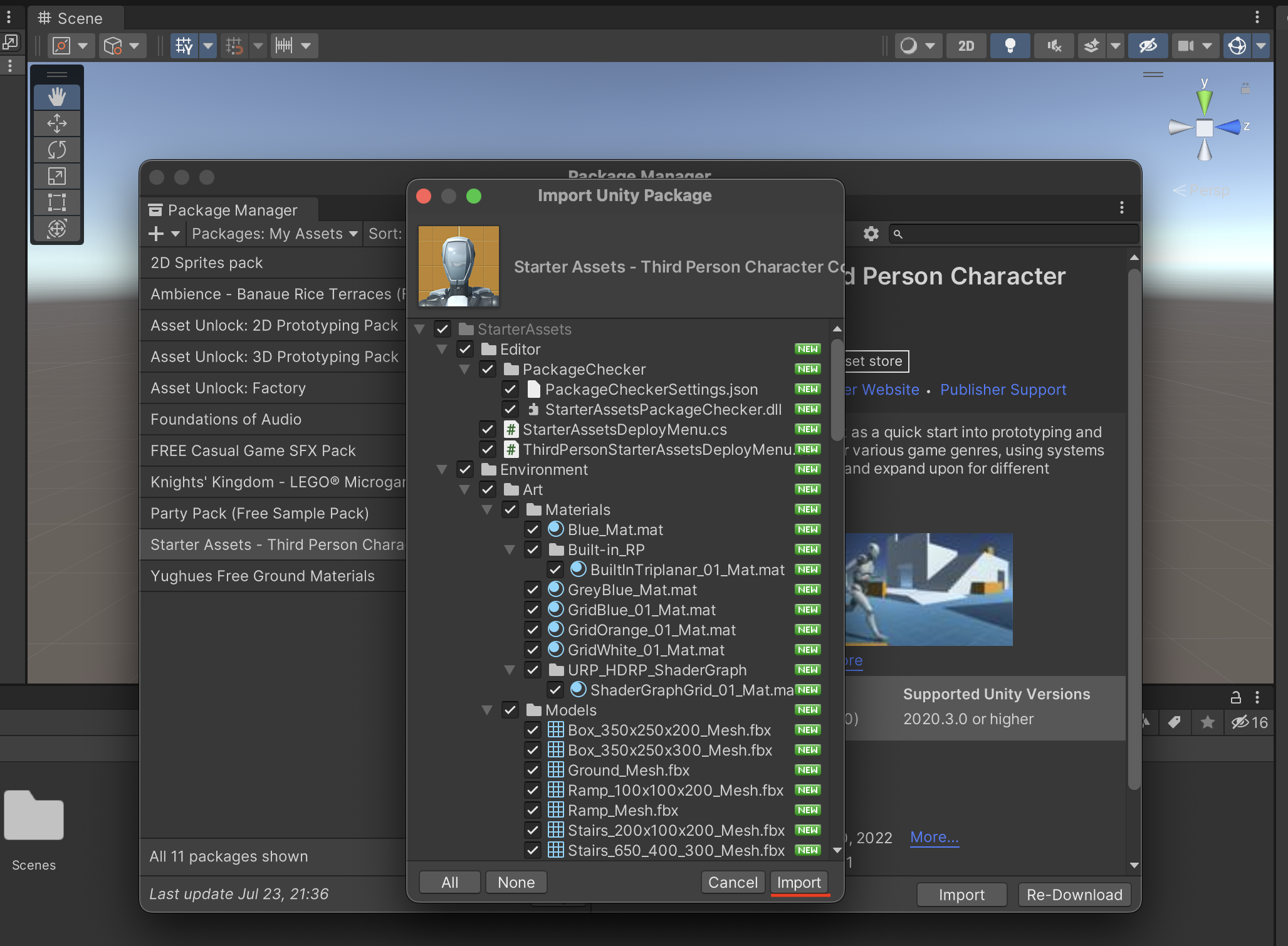
Once importing is complete, you can start using the assets in your Unity project.
More blog posts and tutorials on Unity development can be found here.
If you have any questions or suggestions, please leave a comment down below. Also if you want to stay up to date with the latest happenings at example.com, feel free to follow me on Twitter.
Cheers!
Related Posts
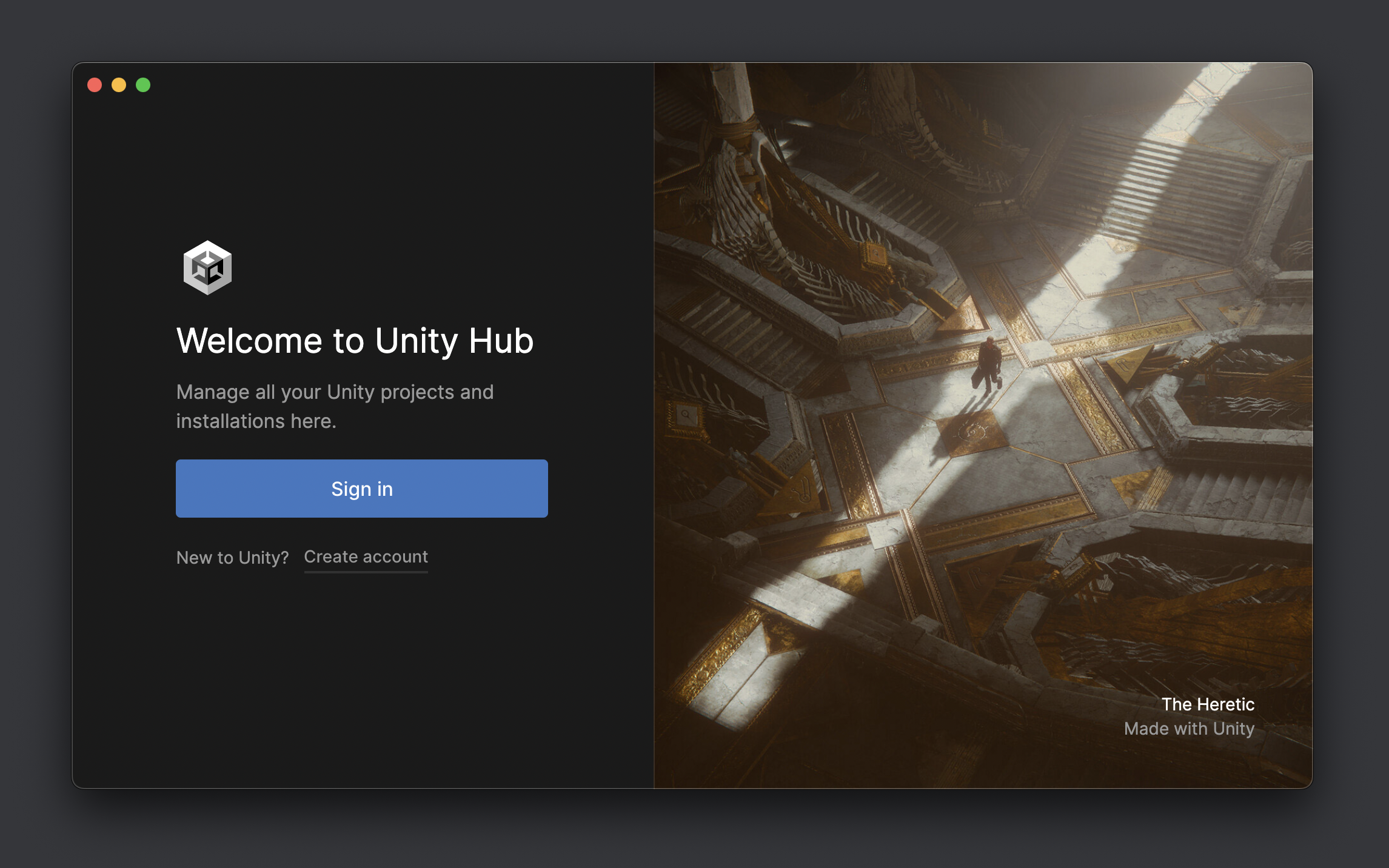
What Is Unity Hub and How to Install It
Unity Hub is an application comprising of all the essential tools …
Jun 28, 2022
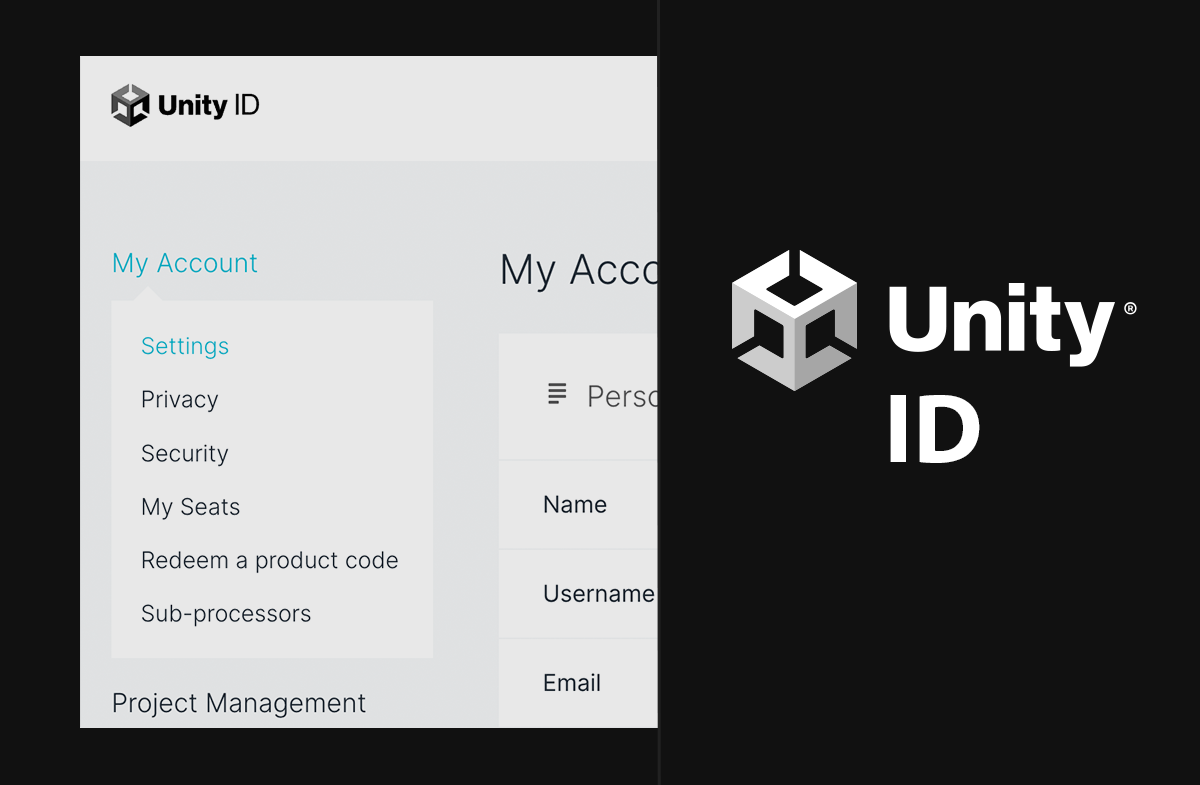
What Is Unity ID and How You Can Create One
Unity ID is your user account associated with Unity. It is …
May 06, 2022
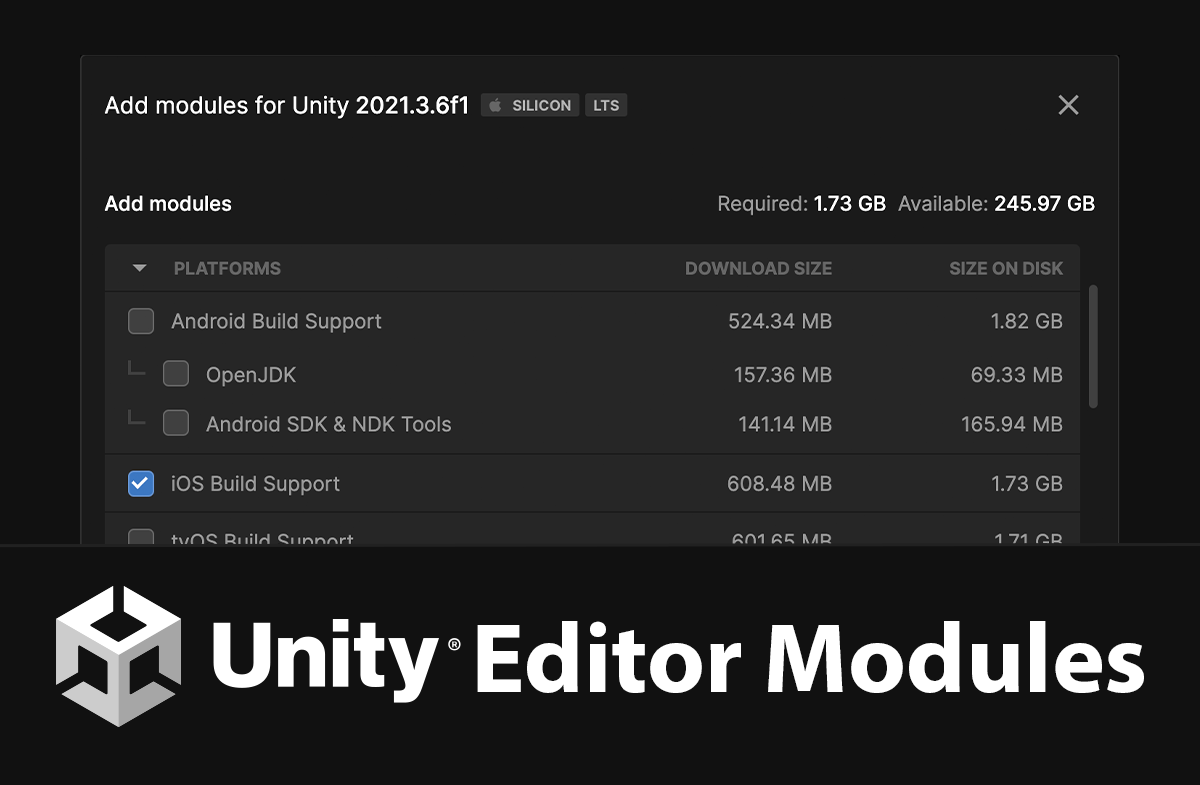
What Are Unity Editor Modules and How to Install Them
Unity Editor Modules are add-ons that can be downloaded and …
Jul 07, 2022
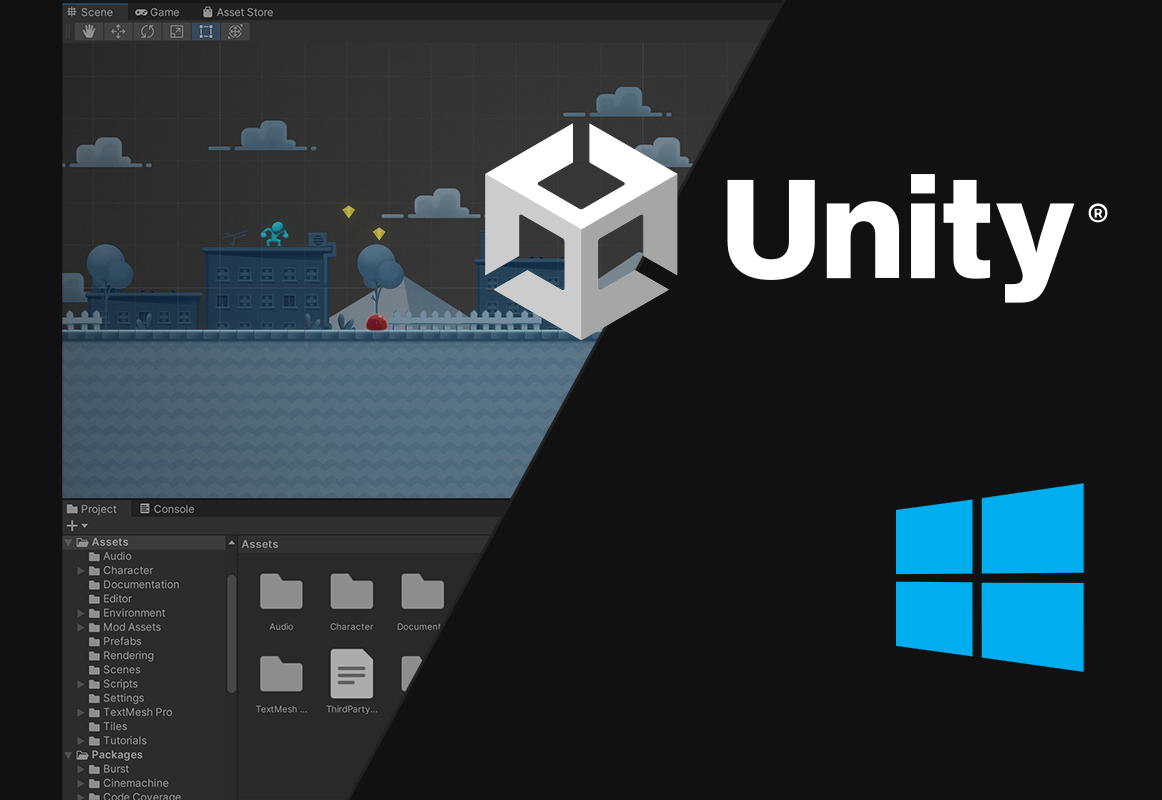
How to Download and Install Unity on Windows
Unity is a real-time 3D development platform that is used to …
Apr 06, 2022
