What Are Unity Editor Modules and How to Install Them
Published on Jul 07, 2022 by Arun Michael Dsouza
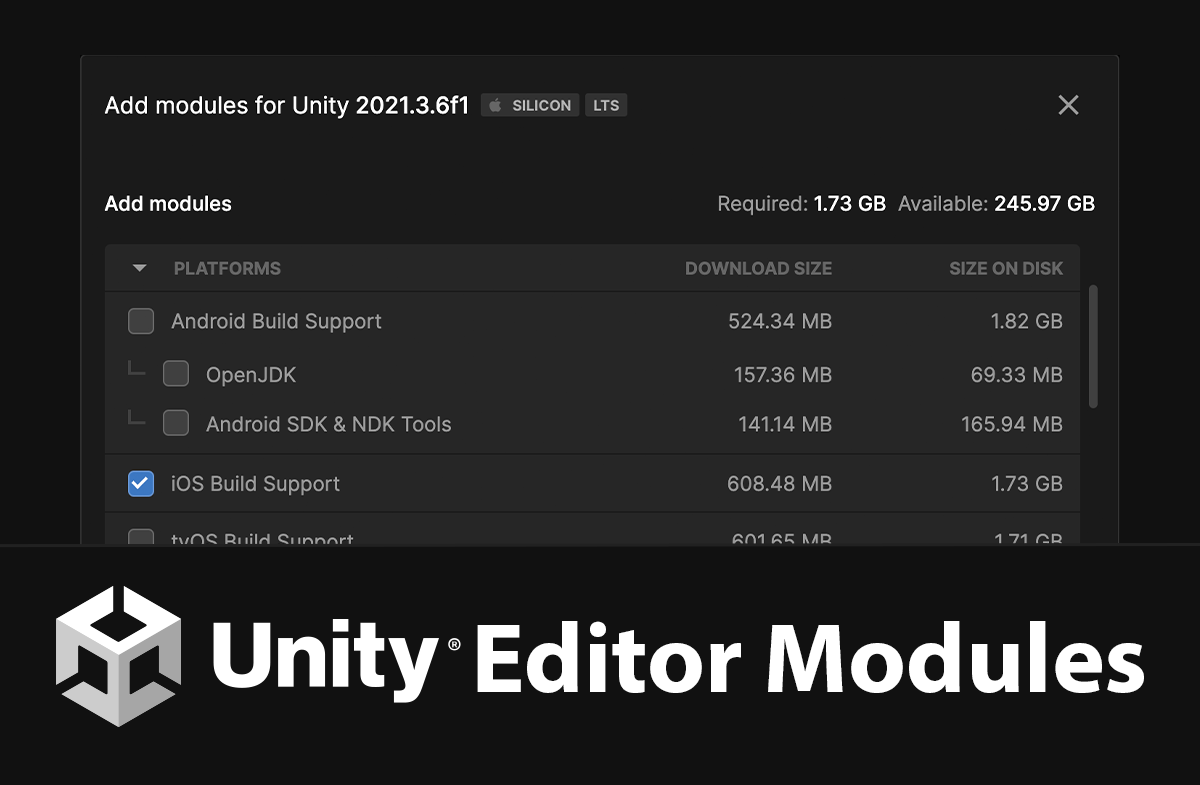
Unity Editor Modules are add-ons that can be downloaded and installed as part of the Unity Editor that provide additional functionality and support. These modules can range from development environments and tools to platform-specific SDKs that help in building and deploying Unity projects.
The modules are installed as part of a specific release of the Unity Editor, so even if you have a module installed for an existing release, you’ll still have to re-install the same module for a different Unity release.
The modules themselves are completely optional to install but are required for specific tasks like building and deploying Unity projects to the Android or iOS platforms.
This modular approach of selecting and installing specific components as and when needed makes the installations really flexible. And these installations can be easily managed using Unity Hub.
Note: To know how you can download and install Unity on your system, you can check out this blog post. It is recommended that you create a Unity ID before installing Unity and signing up for a Unity plan.
Installing Editor Modules Using Unity Hub
Modules can be installed while a release of the Unity Editor is being installed on the system or after the editor installation is complete.
Once the
Unity Editor installation is complete, you can open Unity Hub and click on the Installs tab. This is where you will find the different releases of the Unity Editor installed on your system.
You can read more about the different types of Unity releases here.
Clicking on the gear icon on the right would open up a menu with the Add Modules option.
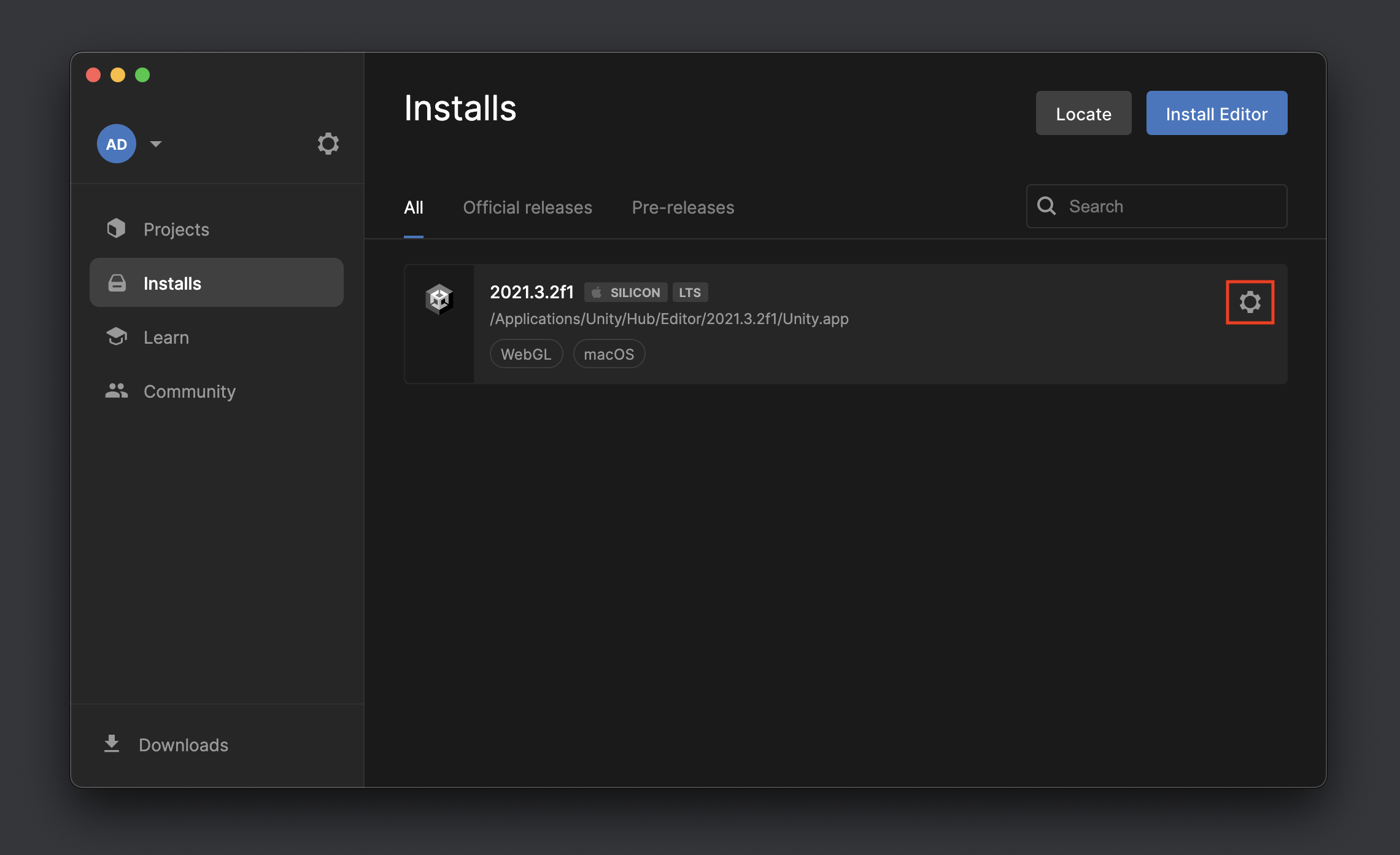
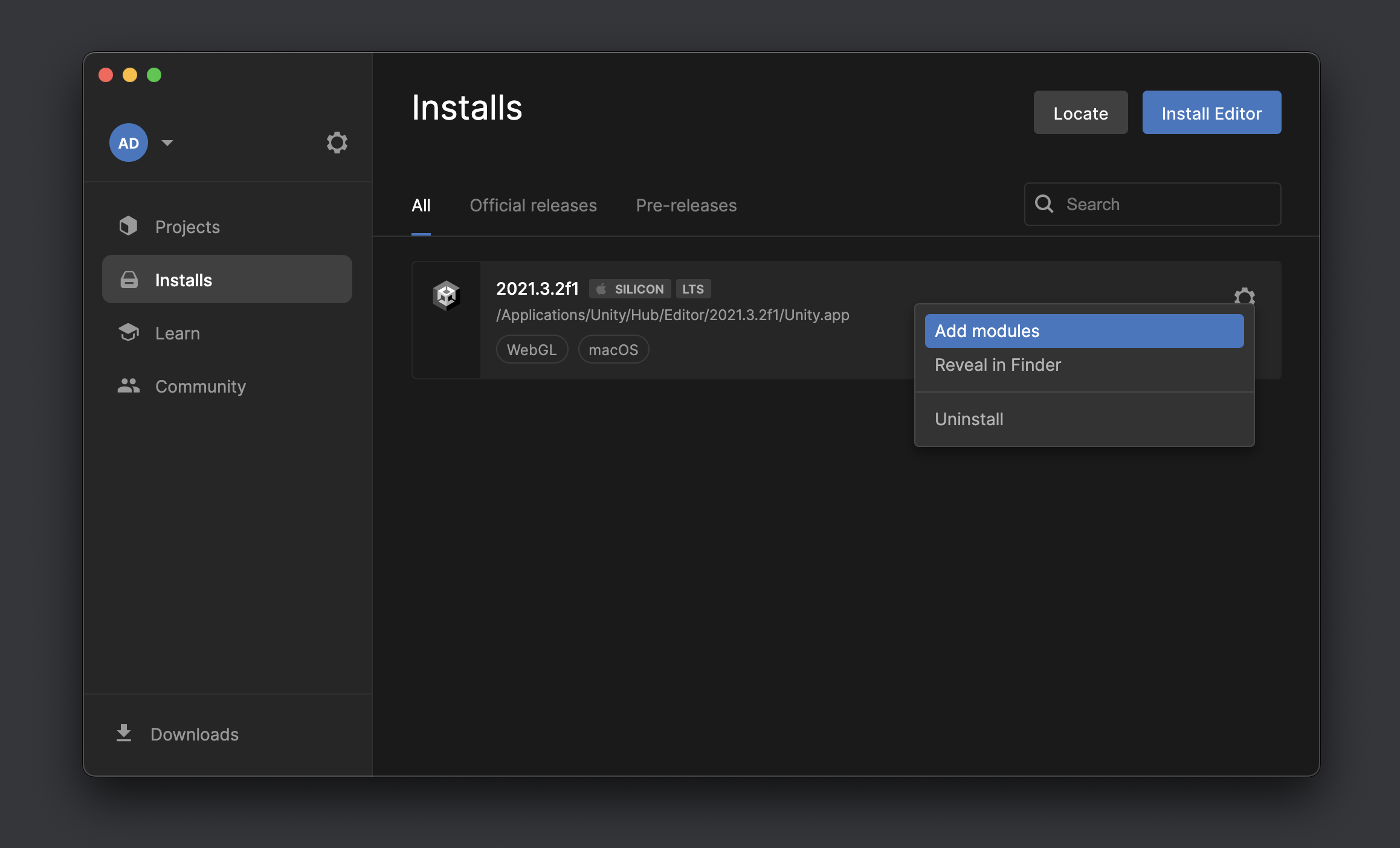
Once it’s clicked, a window would open where you’ll see a list of all of the available modules.
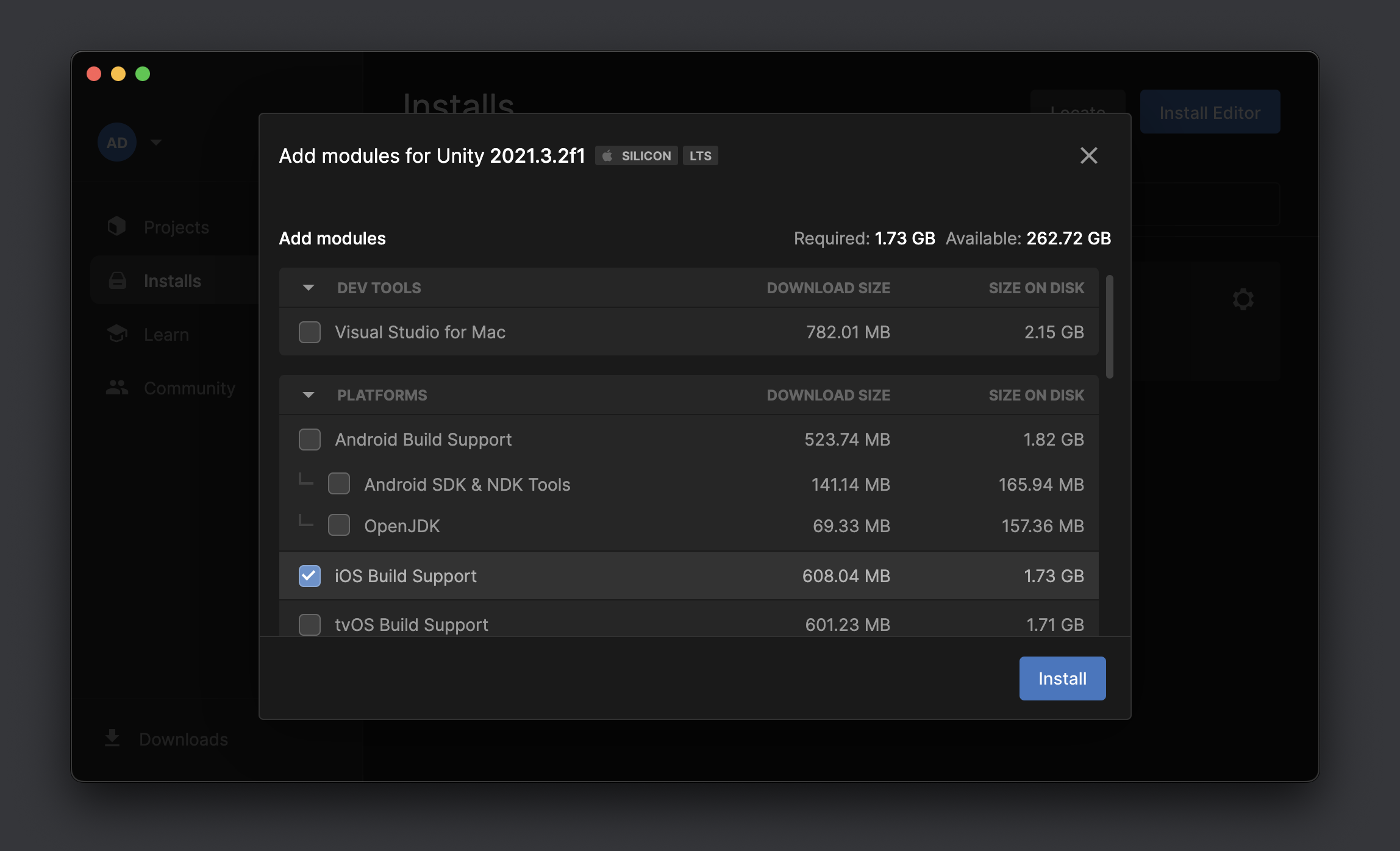
The list consists of Platform modules that are used to build and deploy Unity projects on Android, iOS, Linux and other platforms. Language Packs for different translations, Documentation and also Dev Tools for scripting and debugging.
Remember that you do not need to install all of the modules available. Only install the ones that are required for your project, specifically once you are ready to test and deploy your application on a platform.
Note: You can always come back to Unity Hub and install modules that may be required later.
As mentioned earlier, the modules are installed as part of a specific release of the Unity Editor. So if you install a module for an existing release, you’ll have to install the same module again for a different release that is installed later.
Example - Let’s say you have the 2021.3.2f1 Unity Editor release installed on your system along with the WebGL build module. And then you install another release of the Unity Editor 2021.3.6f1 which also requires the WebGL module, then you’ll have to install the module for the new release as well.
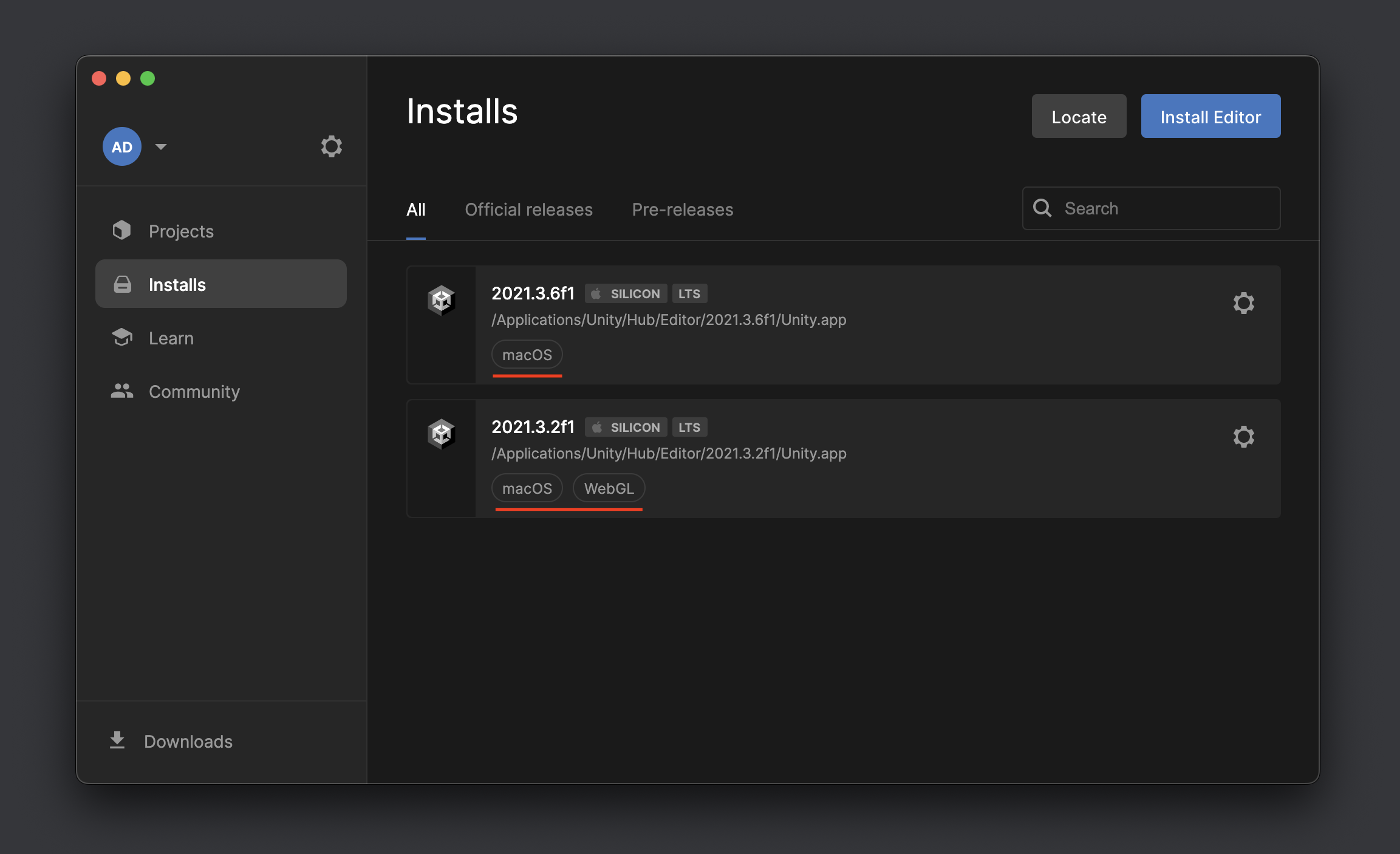
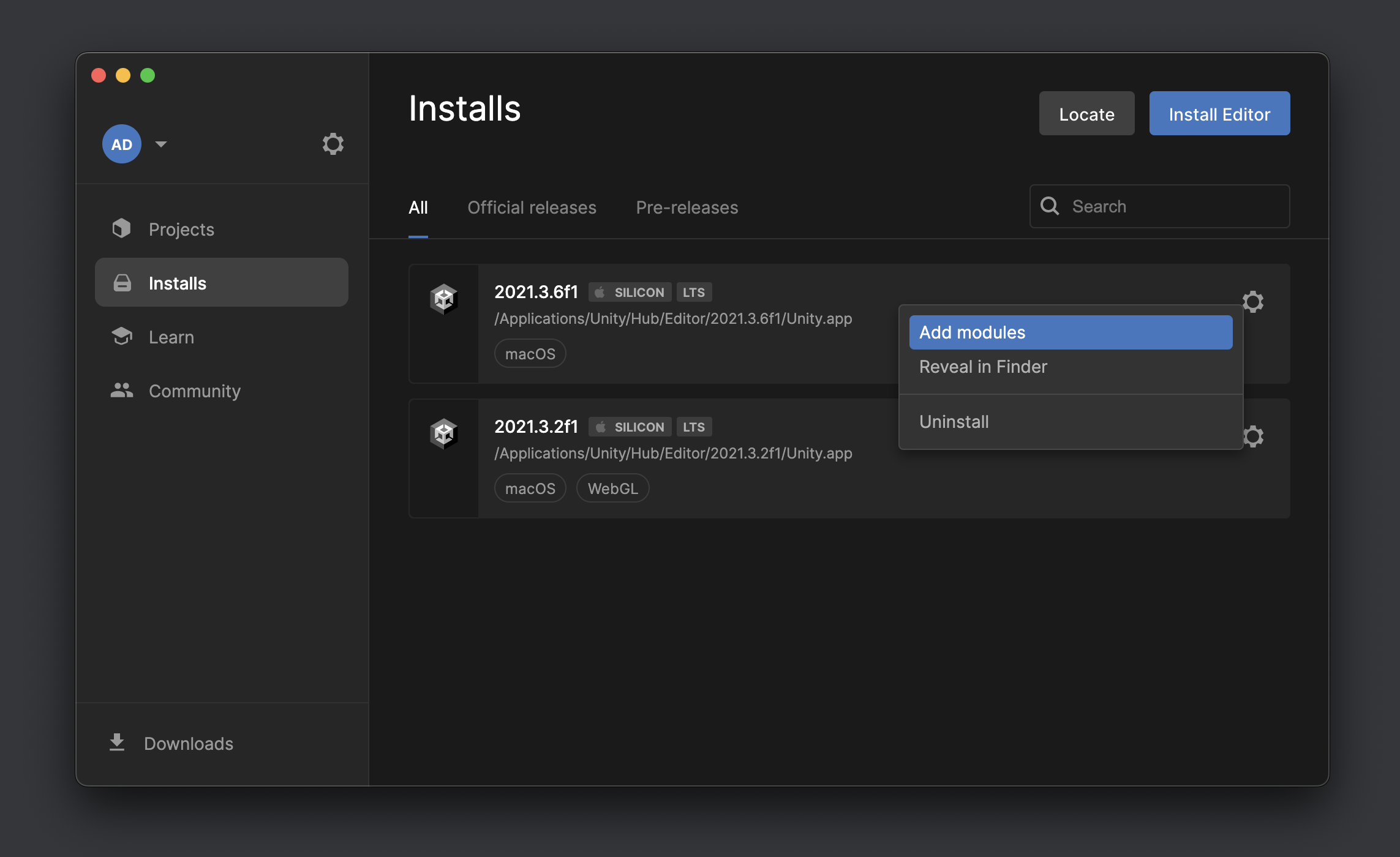
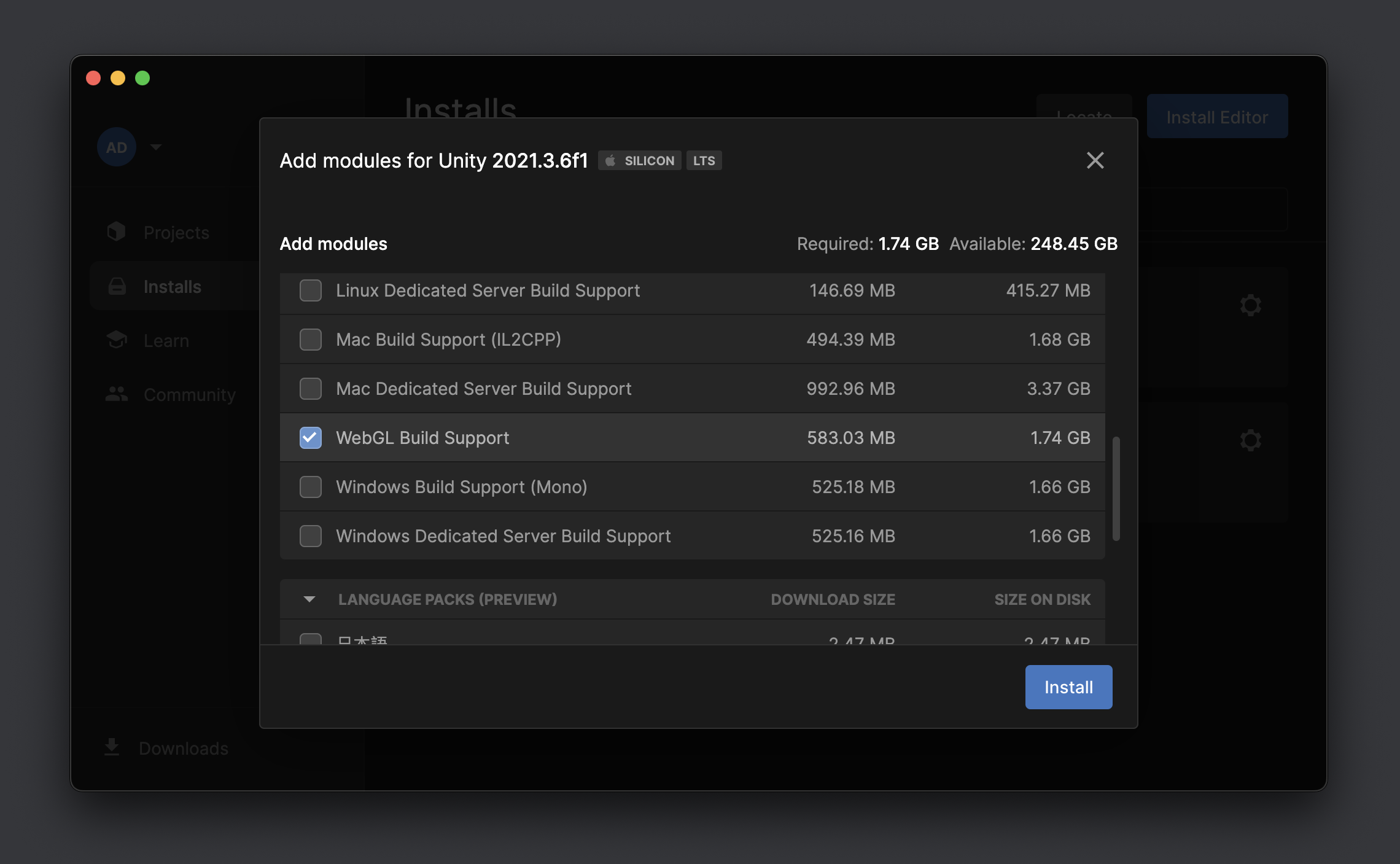
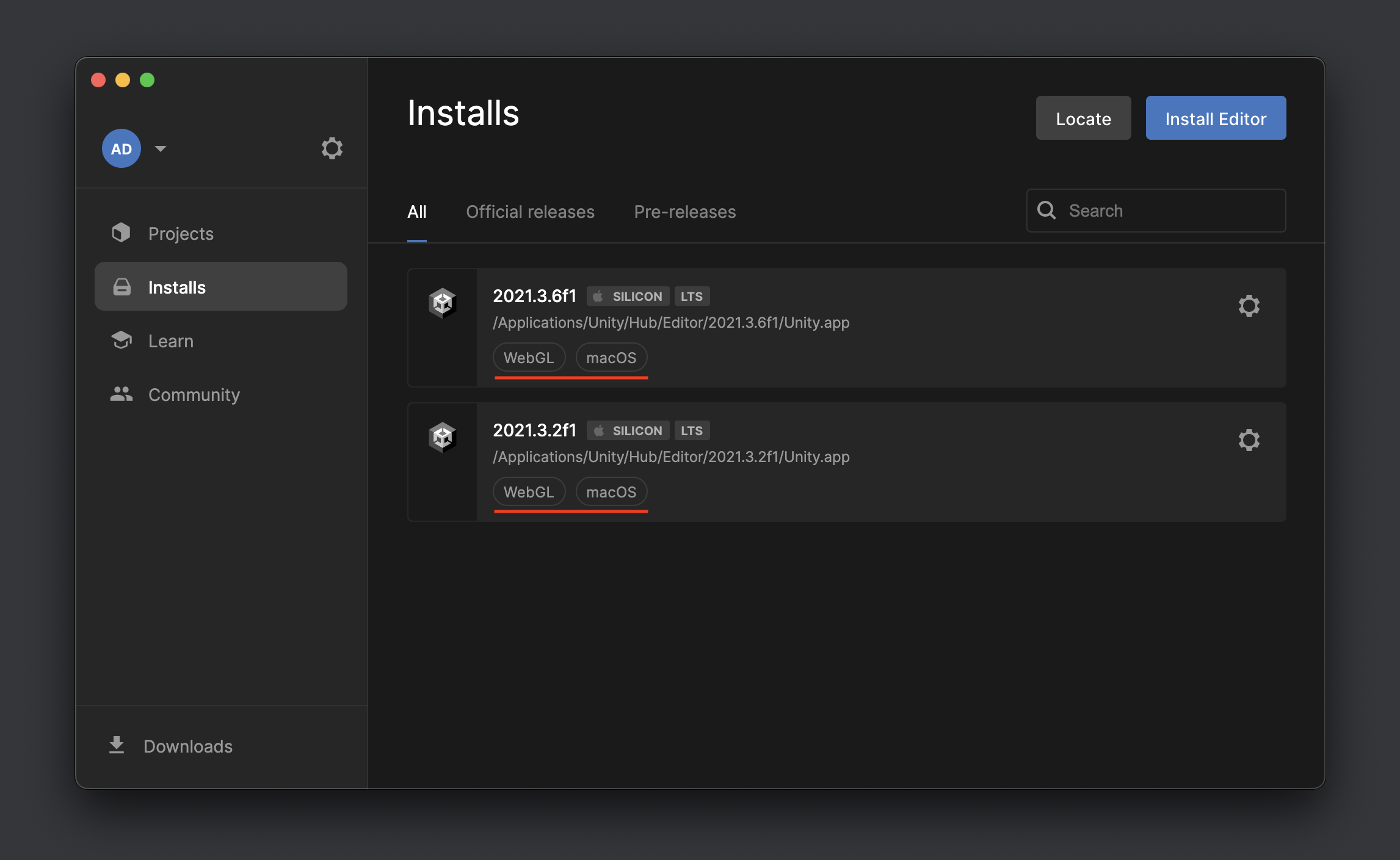
More blog posts and tutorials on Unity development can be found here.
If you have any questions or suggestions, please leave a comment down below. Also if you want to stay up to date with the latest happenings at example.com, feel free to follow me on Twitter.
Cheers!
Related Posts
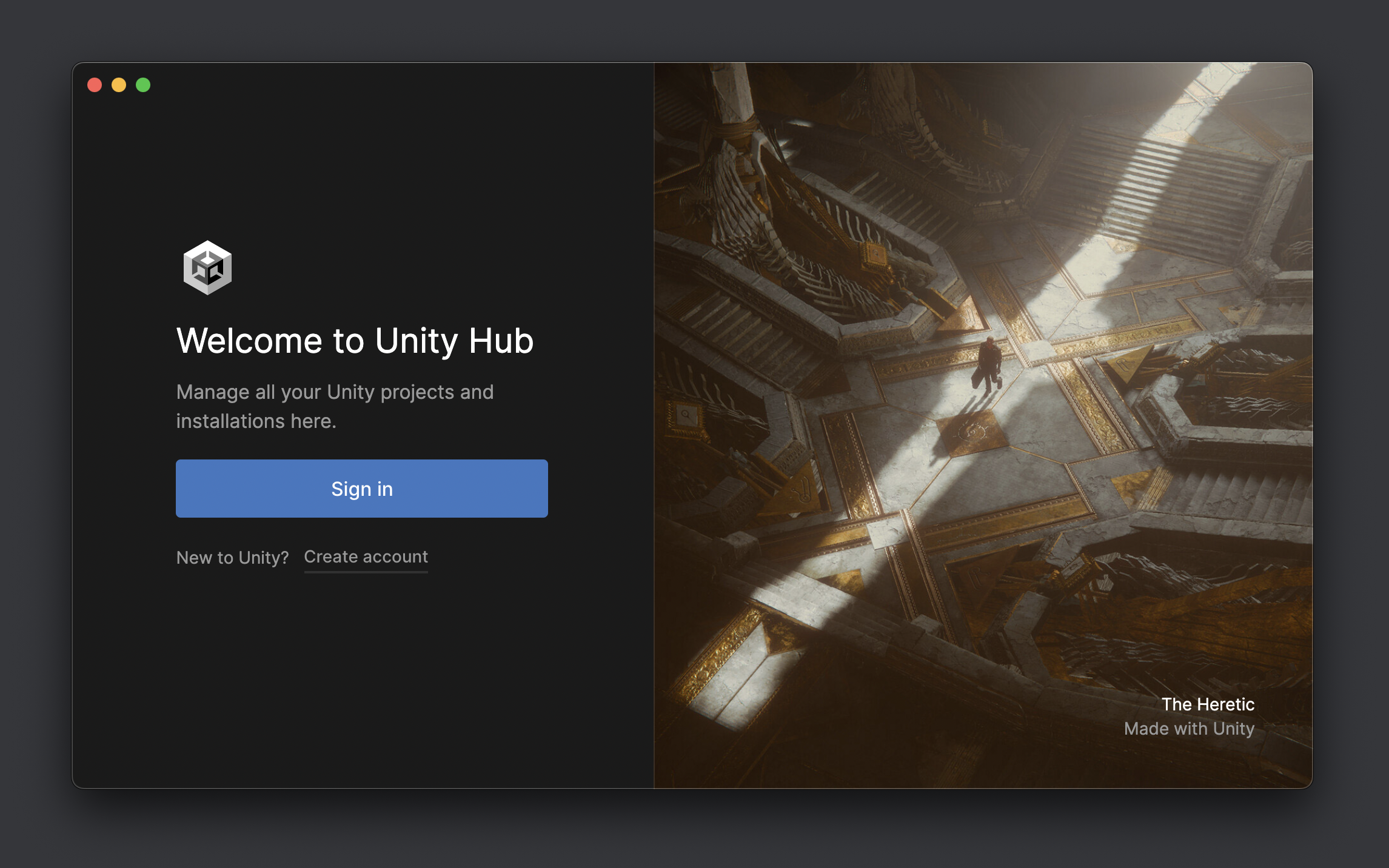
What Is Unity Hub and How to Install It
Unity Hub is an application comprising of all the essential tools …
Jun 28, 2022
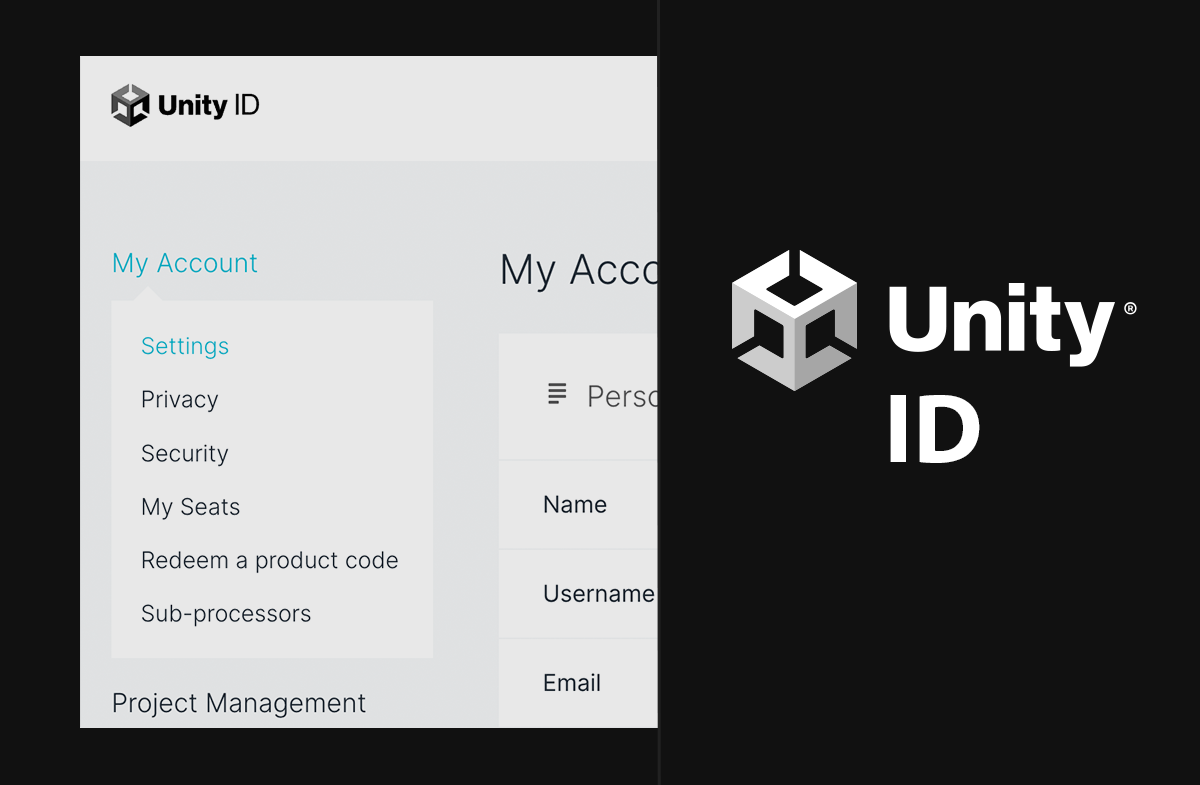
What Is Unity ID and How You Can Create One
Unity ID is your user account associated with Unity. It is …
May 06, 2022
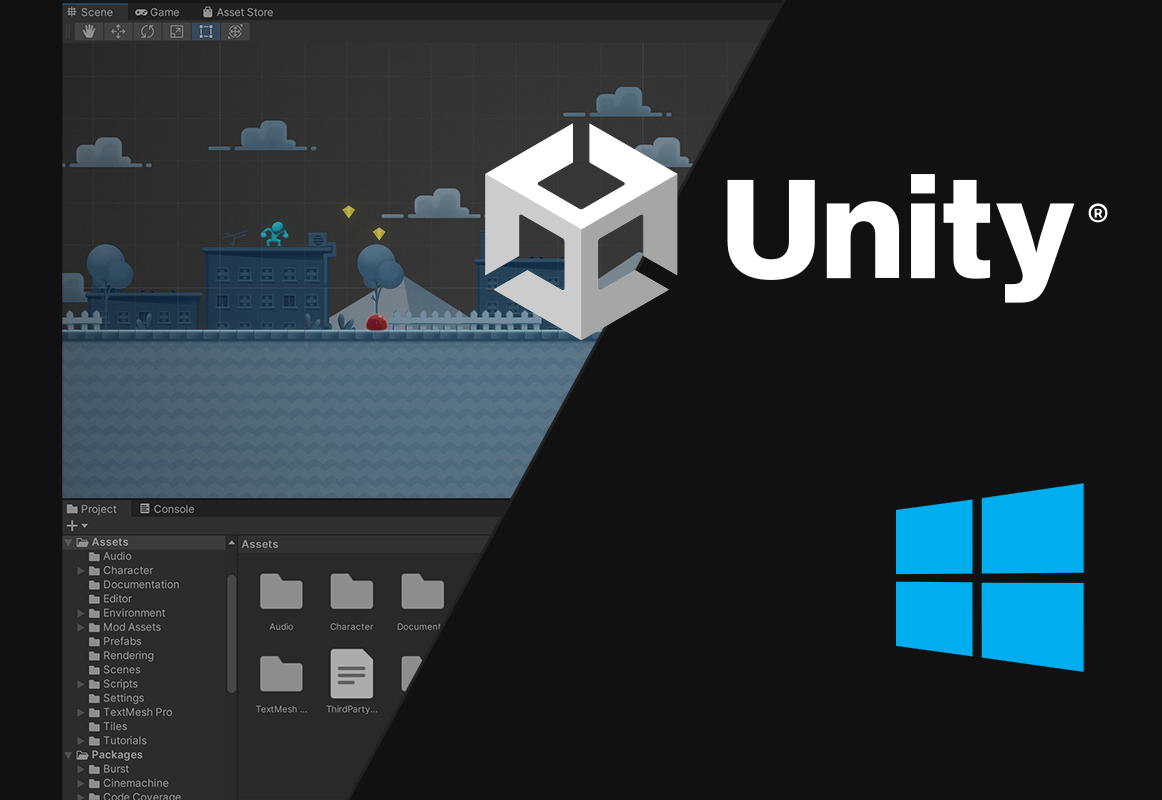
How to Download and Install Unity on Windows
Unity is a real-time 3D development platform that is used to …
Apr 06, 2022
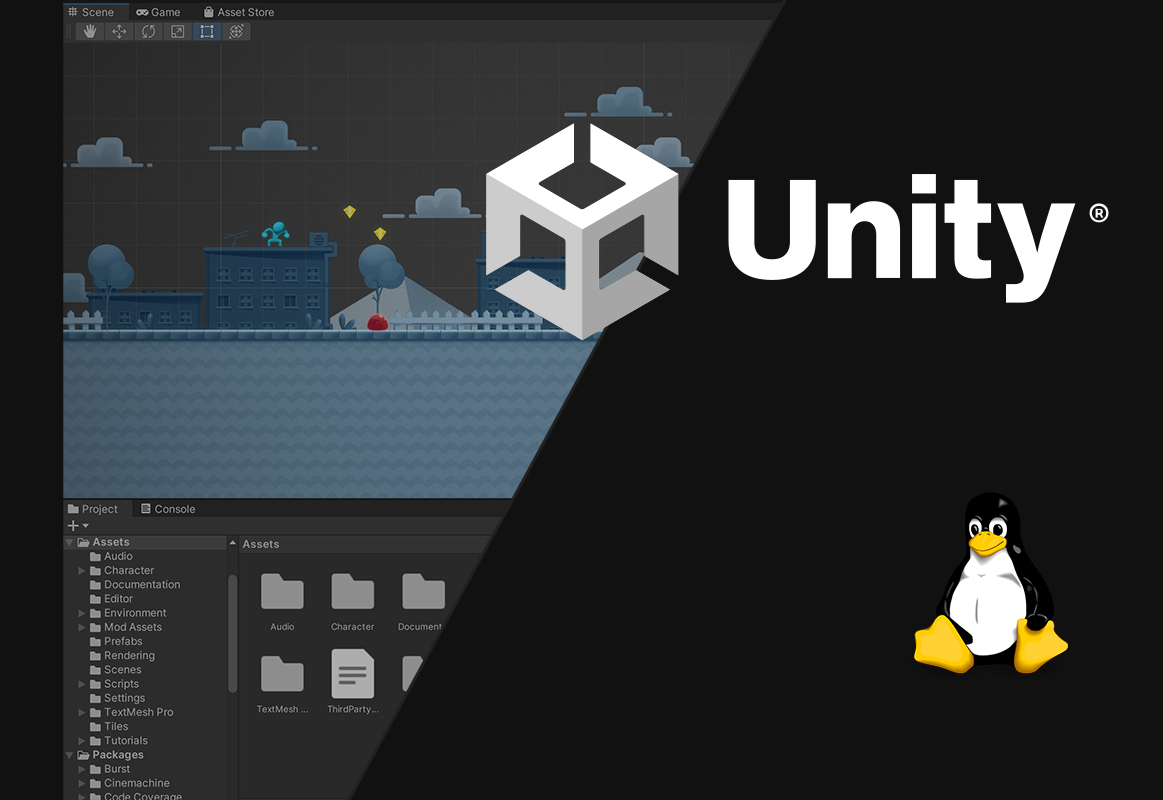
How to Download and Install Unity on Linux
Unity is a real-time 3D development platform that is used to …
Apr 06, 2022
